If you need to extract image frames from a video file, here is an easy (and free!) way to do just that.
**Note: You must run VLC Media Player as Administrator for this to work**
If you don’t have VLC Media Player, download the latest version here. Open VLC Media Player and open the video file that you wish to extract image frames from. Open Tool Preferences.
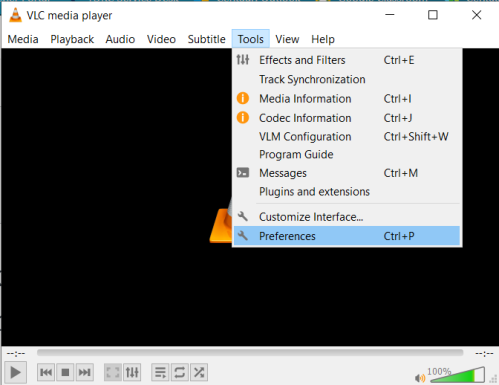
Under Video (top icon), select Show All Settings (it will default to simple settings only).
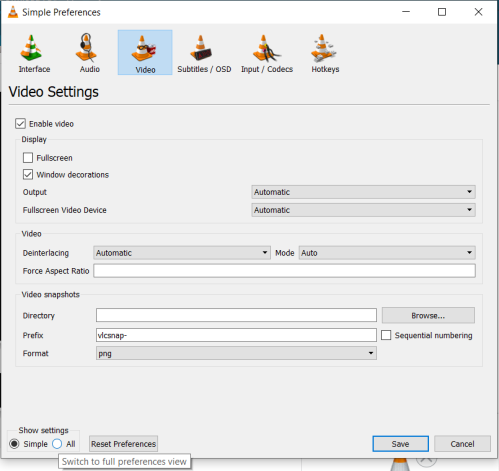
Expand the Video Filters section and select “Scene filter” (Video⇒Filters⇒Scene filter).
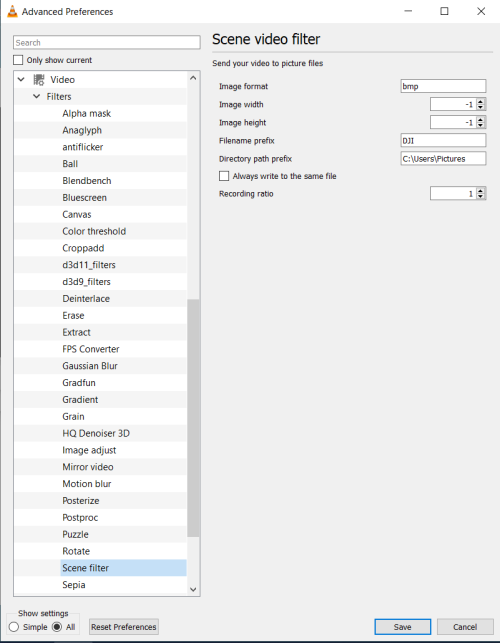
Fill in all of the specifics for your purposes and the location you wish the image files to save to. Head back to the main VLC Player interface, play the video, and voila! Your image files will be saved to the designated file location.

This doesn’t do anything at all.
LikeLiked by 1 person
Hi Mike! I’m sorry this technique isn’t working correctly for you. Ensure you have the correct file path for saving and for your current video. Sometimes it’s hard to find the location of the saved frames if the file paths are not the intended destination.
LikeLike
I have to agree with Mike on this.
I have the correct path set (tested by copying it from VLC and pasting it into Explorer). It’s the folder where my video clip is.
Another article on using VLC to batch-extract frames also says you need to select the Scene Video Filter after you’ve set the Scene Filter settings.
But either way, when I run it nothing happens. The video plays but no frames are saved in the designated location, and a full disk search doesn’t show them up anywhere else, either.
LikeLike
That’s strange. There may have been an update to cause things to change, but this method has always worked for me and I still continue to use this on current projects. If anyone finds a fix please let me know!
LikeLike
What I have just discovered is that you have to run VLC as Administrator. It works, then.
I found that on another article in the comments just now.
LikeLike
Awesome-thanks for finding that, Sualdam! I’ll update accordingly. I’ve only run it as admin, so this might be why I’ve never had issues.
LikeLike
also try closing vlc and re-opening. seems to be a bug that it doesnt recognise the filter is on.
LikeLike